2025_06_0 Release Notes
Release date: June 24, 2025
The release notes describe changes to Storefront for this release, including new features and enhancements. In addition to these changes, Instacart continually updates the platform to improve accessibility, performance, and stability and to ensure the best user experience for your customers.
New features
The following new features are available in this release.
Business features
The business feature set is now available on Storefront, offering tools to enhance business purchasing and account management. These features include:
- Business account options. Customers can create new business accounts, convert existing personal accounts to business accounts, or link both account types.
- Account switching. Customers can seamlessly toggle between business and personal accounts without signing out.
- Team management. Business account owners can invite team members with specific roles (Admin, Approver, Buyer) and configure spend limits, order approvals, and Instacart+ sharing.
- Instacart+ integration. Business account owners can share Instacart+ benefits with up to 4 team members, along with a 2% credit back on orders over $250.
- Dashboard. Customers can view and export order history and manage spending with enhanced visibility.
- Tax exemption: Customers can submit exemption forms and manage tax-exempt purchases (subject to MPF region configuration).
- Order guides. Customers can create shopping lists for streamlined team purchasing.
Business features are enabled by default for Storefront retailers. If you are using Storefront Pro and want to use business features, contact your Instacart Representative.
For more information, see Business accounts.
Enhancements
The following enhancements are available in this release.
Updates to creating an offer in the Instacart Platform Portal
The Offer discount campaign experience in the Instacart Platform Portal has been redesigned to make it easier to navigate and create offers. The changes include the following:
Additional order condition checkbox is now the Add additional offer restrictions button
The Additional order condition checkbox has been replaced by the Add additional offer restrictions button and is visible when you select an offer redemption. The following image shows the Add additional offer restrictions button:

Discount type is now Product discount type
The Discount type menu is no longer at the top of the Offers pane. It is now located under the Rewards pane as Product discount type. This is visible when you select Product rewards. The following image shows the Product discount type selections:

Reward type buttons
Depending on the requirements selected, the Reward pane can show up to all of the following reward type buttons:
- Basket rewards
- Product rewards
- Fee rewards
The following image shows all the possible reward buttons:

New warning dialogs
-
When you change the requirements while defining an offer, a warning dialog appears telling you that the fields already defined will be reset.
The following dialog appears when you change Minimum spend to Minimum quantity and vice versa:

-
If you select Product rewards when your requirements are defined as Minimum spend on a basket, you will be asked if you want to continue with your selection.
The following image shows the message that appears:

Conversely, if you have defined your requirements as Minimum spend on products and you select Basket rewards, you will be asked if you want to continue with your selection.
The following image shows the message that appears:

-
Messages will appear indicating that you must make selections before you can continue defining your offer.
The following image shows these messages:

Updated buy one, get one behavior in Cart
For buy one, get one (BOGO) offers, the price is no longer divided between the two products in the cart. Instead, the first qualifying product shows its full price, while the second (free) item shows as $0.00.
The following image shows an example of the new behavior:

This change applies only if the products are different and have the either the same price or different prices. There is no change to the behavior if the products are the same and have the same price.
For more information, see Cart.
View products in dynamic collections
You can now view products in dynamic collections in Instacart Platform Portal before saving the collection and setting it live on your Storefront site or Marketplace. This allows you to see products that will be in a dynamic collection before it is created, based on the rules that you define. Then, you can decide to add or remove rules to refine your collection.
The following image shows the View products button that shows when creating a dynamic collection in Instacart Platform Portal:

The following image shows an example of the Products list modal that shows after you click View products:

For more information, see Create a dynamic collection.
Archive collections
You can now archive collections in Instacart Platform Portal. When you archive a collection, it can no longer be added to new departments, creatives, or navigation links. An archived collection will still show on your Storefront site or Marketplace if there are any active links to the collection.
The following image shows the Archive option in the Collections tool:

For more information, see Edit, delete, or archive a collection.
Redesigned checkout experience
The updated checkout experience introduces a simpler design to enhance user engagement. This redesign aligns the Storefront checkout experience with Instacart Marketplace.
The following image shows the updated checkout screen:

- The Delivery and Pickup options are now grouped in a dedicated section on the checkout page, allowing customers to select their delivery address or store pickup location.
- The new scheduling section updates based on whether Delivery or Pickup is selected. Customers can pick a timeframe, see applicable costs, and join available loyalty programs.
- The payment section now consolidates payment methods, promotions, and gift card options in one place.
- The Summary section has been redesigned with a clear, linear cost breakdown displayed above the Place Order button.
Additionally, the Place Order button is no longer greyed out when there are incomplete checkout steps. A customer can now click Place Order at any time and will be guided to complete the necessary steps.
The itemized product list has been removed from the checkout page.
Additional enhancements:
- A sign-in modal has been added before checkout.
- For retailers with marketing data-sharing opt-in, the prompt now appears after checkout has completed.
For more information, see Checkout.
Redesigned shopping context selector for mobile devices
The redesigned shopping context selector improves the mobile user experience with a compact, intuitive interface. The new context selector features reduced screen space, making shoppable items more prominent.
The following image shows the new shopping context within the mobile header:

The selector also provides clearer fulfillment details, including delivery estimates, pickup windows, and store information. Customers can seamlessly switch between fulfillment methods while keeping their chosen address.
The following image shows the expanded shopping context selector:
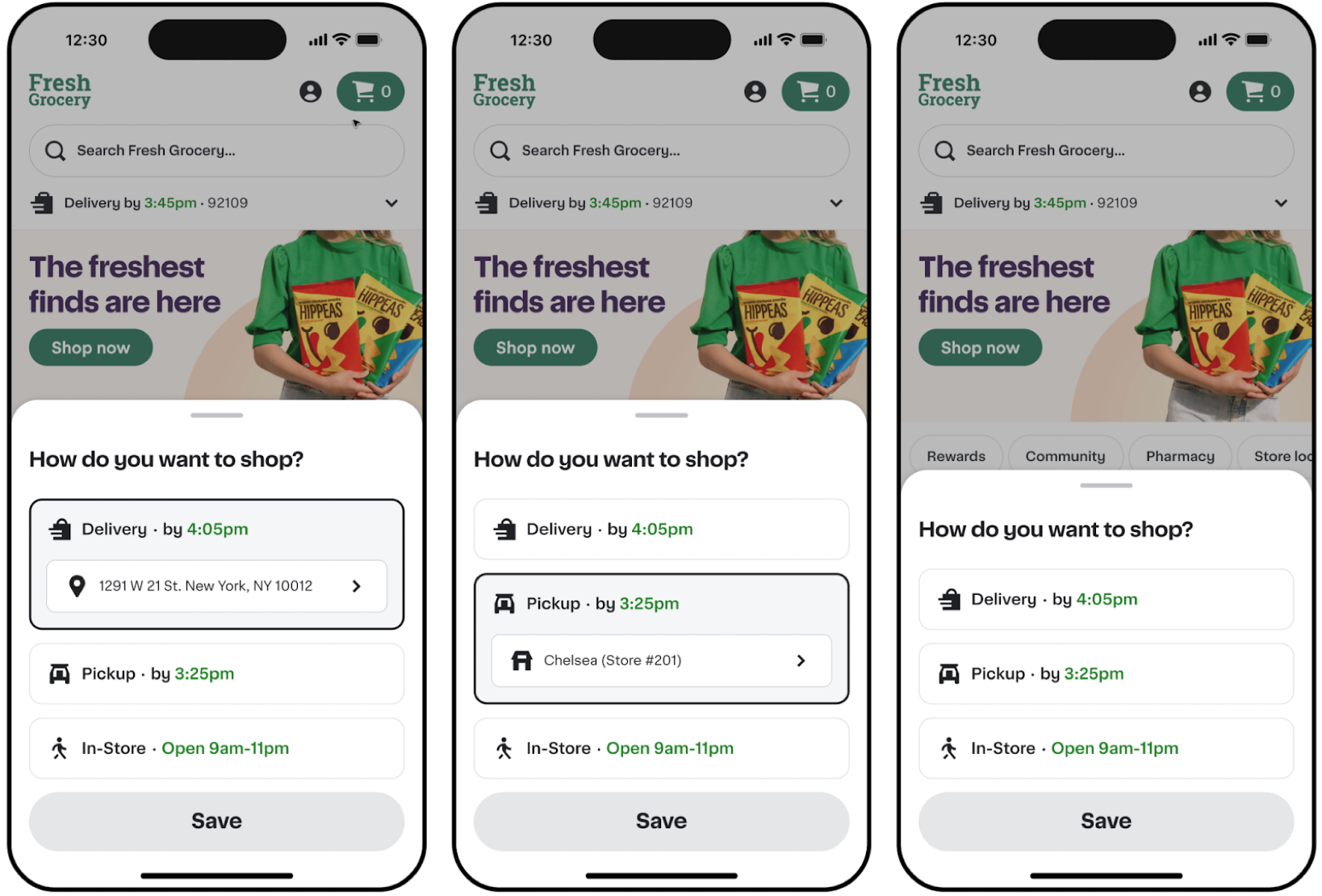
For more information, see Shopping contexts.
Delivery estimate disclaimer
A delivery estimate disclaimer has been added to the store information modal.
The following image shows the new delivery disclaimer:

Redesigned analytics dashboards
Redesigned the Analytics dashboards in Instacart Platform Portal to provide a more consistent visual experience. The calculation for metrics and KPIs remains unchanged. Visual changes include the following:
- Updated headers and text.
- Added the ability to select certain metric and KPI cards at the top of the page, which now display a line graph of the selected metric below.
- Updated style of line graphs, tables, and pie charts.
- Improved readability of metric selectors.