Business accounts
Business accounts enable customers to keep their personal and business orders separate.
Previously, all Storefront accounts were personal accounts, but with the introduction of business accounts, customers now have greater flexibility in managing their purchases.
Account creation
There are three different entry points for users to create business accounts: signup, conversion, and connection.
Signup
During signup, customers may choose to create a business account instead of a personal account. Personal accounts remain the default.
The following table shows a signup flow on mobile devices:
| Personal tab (default) | Business tab | Learn more dialog (Business tab) |
|---|---|---|
 |  |  |
Conversion
Existing customers may choose to convert their personal account to a business account, while keeping their personal account information.
The following table shows a conversion flow on mobile devices:
| Menu entry point | Convert option | Convert learn more |
|---|---|---|
 |  |  |
Connection
Existing customers may keep their personal account, and create a business account which will be linked to their personal account.
The following table shows a connection flow on mobile devices:
| Add / connect option | Create / connect | Sign up | Log in |
|---|---|---|---|
 |  |  |  |
Switching accounts
If a user has a personal and business account, they will have the ability to switch between the two accounts without needing to sign out and back in.
The following image shows the Switch to business button on the account menu screen:

After a customer switches to a business account, they have access to the following menu items:
- Team members
- Tax exemption
- Order guides
To access the Dashboard or Order approvals from the menu, customers have to enter their business details. Customers are prompted to enter their business details when they first click any of the available menu items.
The following image shows the business details form:
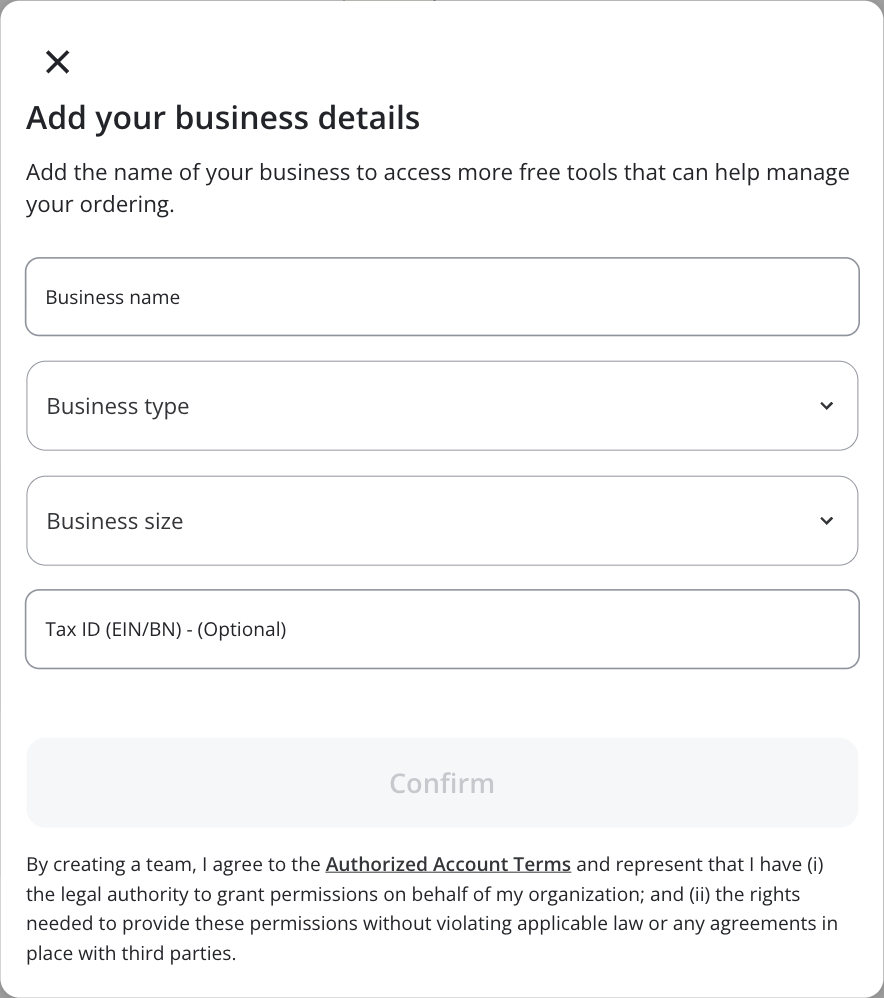
Dashboard
Business account administrators can manage business spending by using the dashboard.
The following image shows the business account dashboard:

Exporting orders and receipts
Receipts and order summaries can be exported from the dashboard or order history page.
The following image shows the Export order data screen:

Managing teams
Team management is a core component of the business features, allowing administrators to invite all of their team members to shop within a single shared business organization. When a customer with a business account uses a business feature such as Tax Exemption, they are prompted to create their business organization, and become the owner of that organization. As the owner, they can send invitation emails for others to join.
Business organizations can have an unlimited number of team members. There are three roles available within the organization:
- Administrator. Places orders for the business, manages members, and views analytics.
- Approver. Approves orders placed by team members.
- Buyer. Places orders for the business.
The following image shows the member invite screen:

Spend limits
Spend limits restrict buying on an order, day, week, or month basis and are enforced at checkout. Post-checkout order changes are also validated against spend limits.
Administrators can configure spend limits for buyers. Spend limits can be added when inviting a member to the team, or when editing the member after they’re added to the organization.
The following image shows the screen for editing spend limits:

Instacart+
If the business owner is subscribed to Instacart+, the subscription can be shared with four additional team members. If the business owner wants to share their subscription with more team members, higher tiers of Instacart+ are available by contacting business@instacart.com.
- Instacart+ offers a business-specific benefit of 2% credit back on orders above $250.
- For users with both a personal and business account, Instacart+ benefits are shared across both their profiles.
Tax exemption (USA-only)
Many types of businesses are exempt from sales tax when buying for business-related purposes. Administrators can fill out forms and upload documents to help identify their exemption category by state. After the forms are validated, applicable taxes will not be charged on eligible orders. You can find the Tax Exemptions page under Business Settings on the business account menu.
The following image shows the Tax Exemptions page on a mobile device:

Currently, tax exemptions are limited to Marketplace Facilitator (MPF) states. For retailers in Non-MPF states, exemption is possible, however additional configuration is required. For more information, contact the Instacart Business team.
Order guides
An order guide is a type of shopping list that outlines recommended items to buy for the business. Members can easily add all list items to their cart for streamlined buying. All team members can create order guides, but an administrator can create and share guides to team members to help facilitate what items should be bought for different purposes.
The following image shows creating an order guide and adding team members from a mobile device:

Order approvals
Administrators can configure Buyer accounts to require approval for all orders submitted. If a Buyer requires approval for an order, all Administrators and Approvers are notified of the required approval.
Business settings
Administrators can use business settings to update their business details, set custom fields for checkout, or add tax exemption forms.
Custom fields
Business administrators can create custom fields that appear for their team members during checkout. These fields can be used to categorize orders, helping administrators more effectively track team orders. The collected data is displayed in the dashboard and exported reports.
When creating custom fields, administrators can define the following:
- Name. The name of the field. This name is not shown to team members at checkout.
- Type.
-
Text. A text box where team members can type in any information. This field can be marked as required.
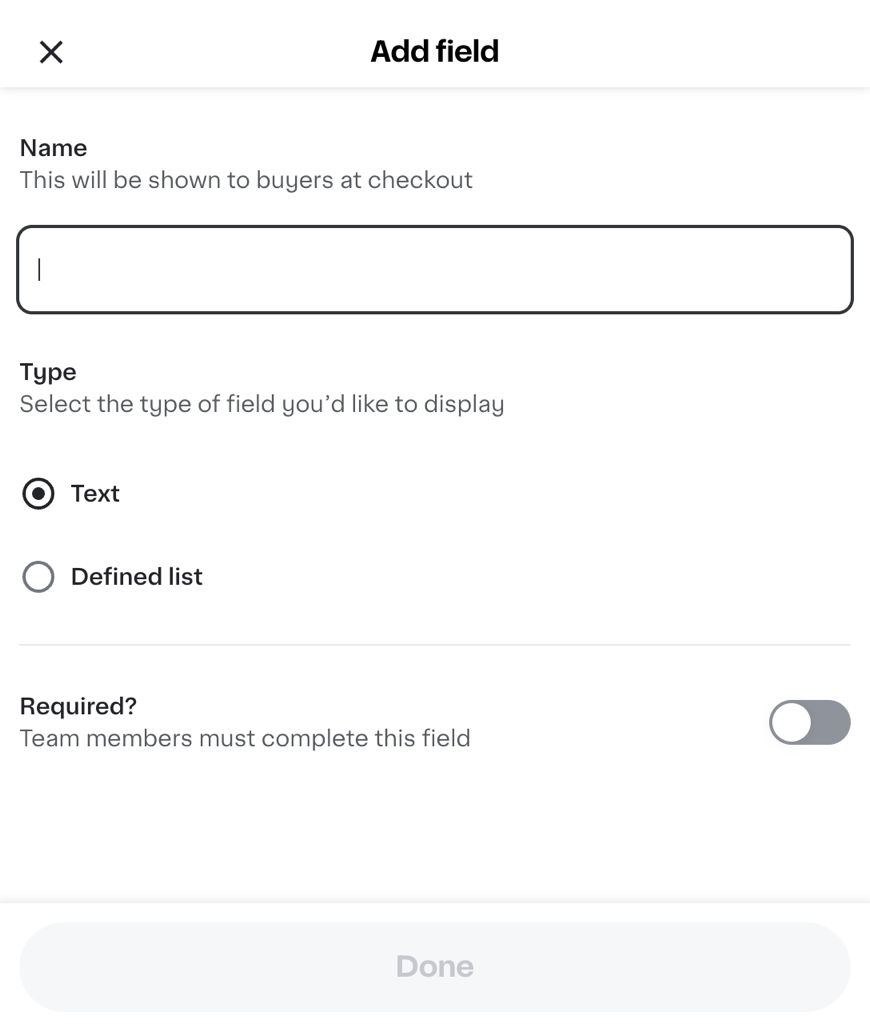
-
Defined list. A list of options for team members to choose from. This field can be set as required. Administrators can also set this field as “Other,” where team members enter a custom value.
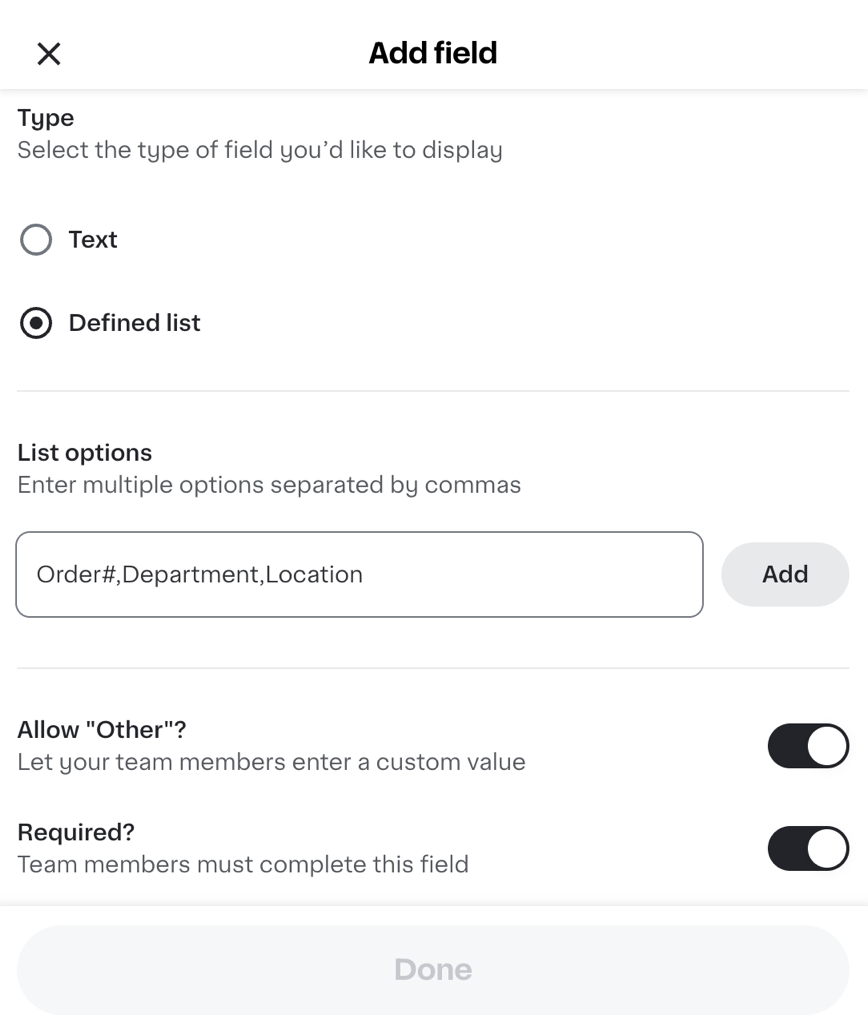
-
When a team member checks out, they can provide information from the Business order details tile. If a team member doesn't view the Business order details and there are required fields, they are prompted to update the order details before proceeding through the checkout process.