Search bar
Customers use the search bar to quickly find items that they want to purchase. The search bar includes an autosuggest feature that provides relevant search suggestions to customers after they enter at least three characters.
The following image shows an example of suggestions when a customer types app in the search bar:

Suggestions are based on a calculated ranking using enhanced Instacart search engine logic. The logic uses data from your Instacart Marketplace storefront plus various factors such as popular products or products with higher sales volumes.
Searches completed on your Storefront site are not considered when ranking suggestions.
Thumbnail images
The items in the search suggestions can include thumbnail images to represent the products or categories that best match the search term.
The thumbnail image comes from the product with the most conversions on your Instacart Marketplace storefront. A conversion is counted when a product is added to the cart from the search results page. If the product has at least three conversions, the product’s primary image is used as the thumbnail. Otherwise a generic image is used.
The following image shows an example of suggestions with thumbnail images:

Popular searches
When a customer initially clicks in the search bar, the bar can automatically display popular search terms. When a customer starts inputting text, the popular search terms disappear. Popular search terms are the most searched terms in the last seven days on Instacart Marketplace storefront.
The following image shows an example of popular searches:

Barcode scanner on mobile apps
This capability is available with Storefront Pro 5.
In the mobile apps (iOS and Android), customers can scan product barcodes to find products in your catalog. When at home, customers can scan the barcode of a product they have on their shelves that they want to restock, and then they can add the found item to their cart or shopping list. When in a store, they can scan a product barcode and then add the found item to a shopping list. To use the scanner, customers must give the app permission to use their camera.
The following image shows the flow the customer can experience:
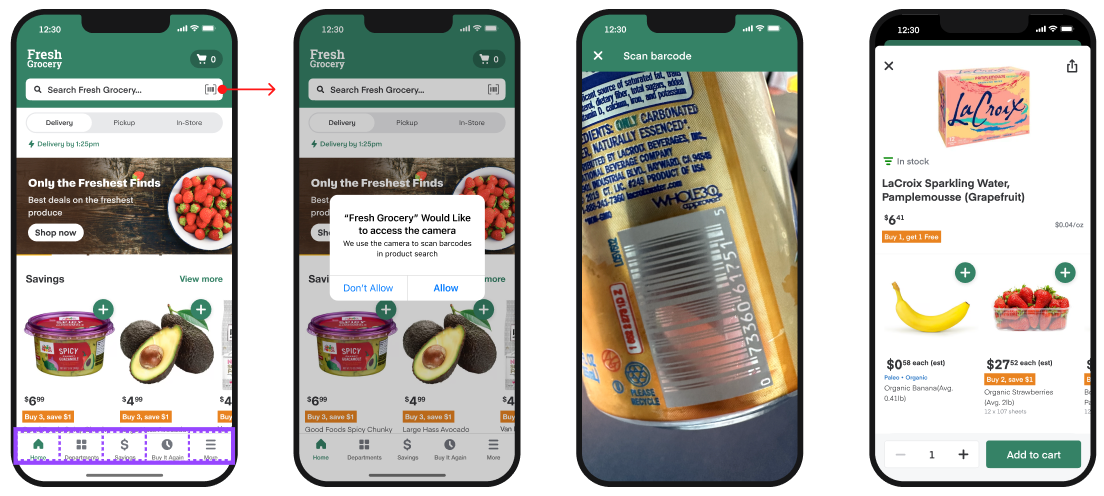
The customer flow has the following steps:
- In the search bar, click the Scan icon.
- Allow access to the device's camera.
- Position the device's camera over the product's barcode.
- If the product is in the store catalog, the product details page is displayed. The customer can add the item to their cart or shopping list as usual.
If the product isn't in the catalog or the barcode wasn't captured correctly, a message explains the issue. The message includes a button that the customer can use to scan the barcode again, as shown in the following image:

Keyword redirects
Keyword redirects add suggestions in the search bar that send customers to any content of your choice. Use keyword redirects to help customers find information outside of the catalog, highlight sales, or direct customers to specific collections.
When creating a keyword redirect, you can set the following properties:
- Keywords. Associate up to 20 keywords. When a customer enters any of the keywords in the search bar, the redirect suggestion appears.
- Effective dates. Schedule the redirect to be active for a set period.
- Redirect URL. Set the redirect destination when a customer clicks the suggestion.
- Text. Set the suggestion text to display in the search bar.
- Thumbnail. Upload a thumbnail image to display in the suggestion.
The following animation shows a keyword redirect for the search term new years that suggests to Ring in the new year with wine and cheese. When clicked, the customer is directed to a custom New Years collection.

Configuration
To create keyword redirects, use Instacart Platform Portal. For more information, see Manage keyword redirects.