After fulfillment
Shortly after the customer receives their order, a reconciliation process runs to ensure that the payment methods are charged correctly for the final order total. They receive their finalized receipt by email. For more information about the reconciliation process that runs, see Payments and reconciliations.
Customers can rate the order, adjust their tip (if applicable), and report any issues to Instacart Customer Experience. They can also access the order from the Order History page in the account details.
Receipts
Customers can receive an electronic receipt either by email or by opening order details from the Order History page. The receipt can include the following:
- A list of all items purchased
- A breakdown of what offers or discounts were applied to the items or basket
- Sales tax
- Tip
- Total discount applied
- Purchase total
- Amount of money the customer saved on their purchase
- Payment method used
- A link to access a customer’s loyalty points
The following image shows two receipts. The first receipt has discount details on item-level offers, and the second receipt has discount details on basket-level offers:
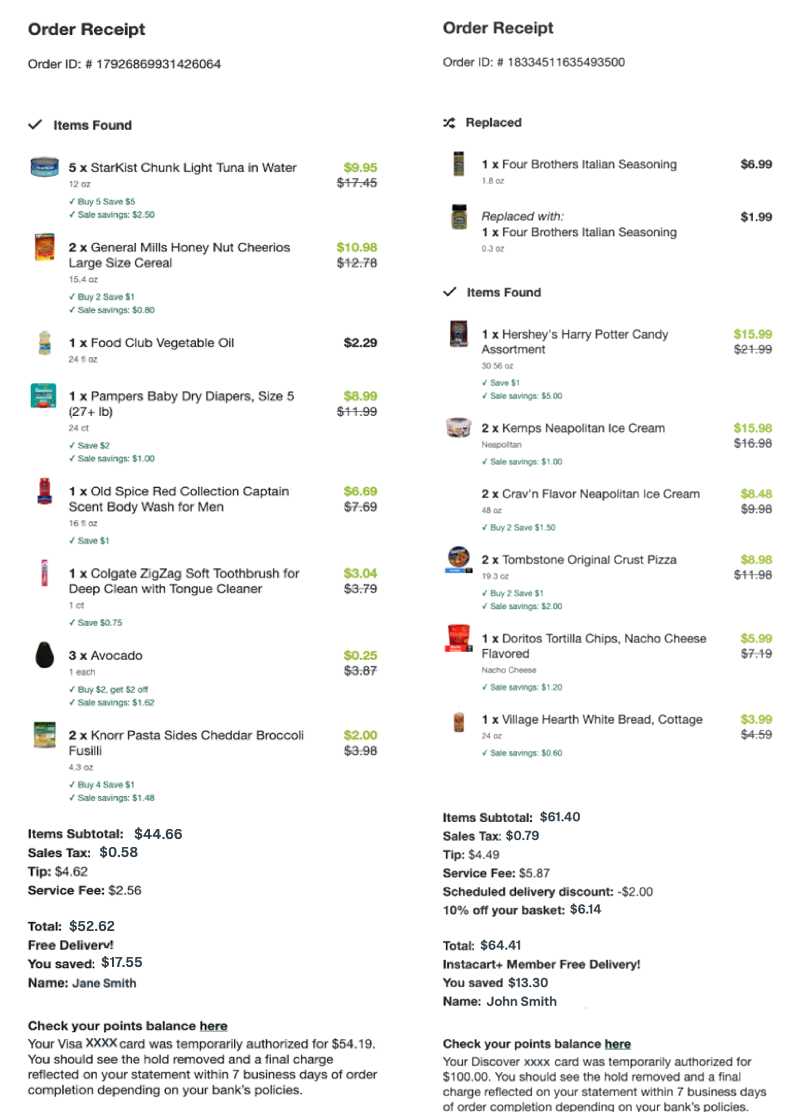
As with orders placed through your storefront on Instacart Marketplace, the Instacart shopper keeps the paper store receipt.
Order rating flow
Customers are prompted to rate their delivery orders on the order status page and home page. Customers can rate their order and any replacement items, and also update their tip to reflect the quality of their delivery experience.
The following image shows the delivery order rating and tip experience for a 5-star rating:
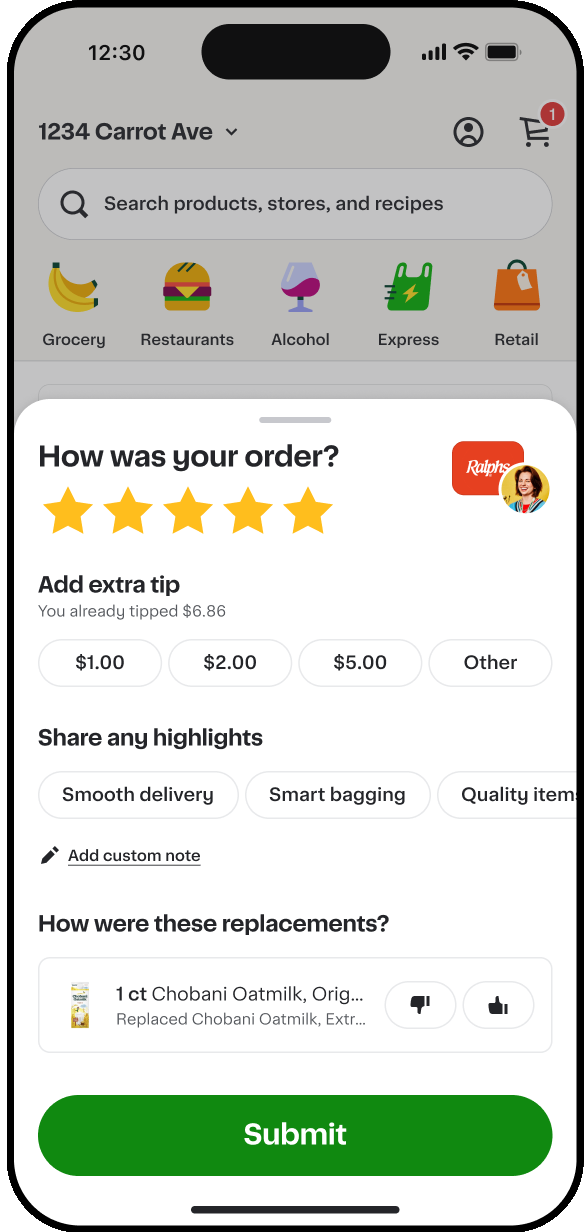
The extra tip option appears only for 5- and 4-star ratings.
Tipping
Customers can add a tip at checkout. They are also prompted to increase the tip after giving a 5- or 4-star rating, as shown in the preceding image.
Customers can change their tips within the following timeframes:
- Within 2 hours, you can edit a tip.
- After 24 hours, you can only increase a tip.
Customers can change a tip amount by opening the Order History page and viewing the order details.
Problems with an order
Although Instacart shoppers do their best to select quality items for customers, sometimes the selections don't meet the customer's expectations or damage occurs during delivery. For example, the customer might want to return an item or report a missing item.
Customers can report an issue from the Order History page, the order details page, or in the order rating flow if they rate their order less than 4 stars. When reporting an issue, customers can select individual items, report the exact issue (for example, missing, damaged, or incorrect), specify how many items were affected, and receive a real-time calculation of refunds or credits based on the issue.
Order history
The Order History page lists all the customer's previous orders that were placed on this storefront, including any orders that were canceled.
The following image shows the Order History page:

From the Order History page, customers can perform the following actions:
- View the order details.
- Add all items from a previous order to the cart.
- Report an issue.
Order details
When a customer views the order details, the order details page opens. The customer can view the ordered items, including the items found, adjusted, refunded, or replaced. The order total section shows how much was authorized or charged to payment methods.
The following image shows the order details:
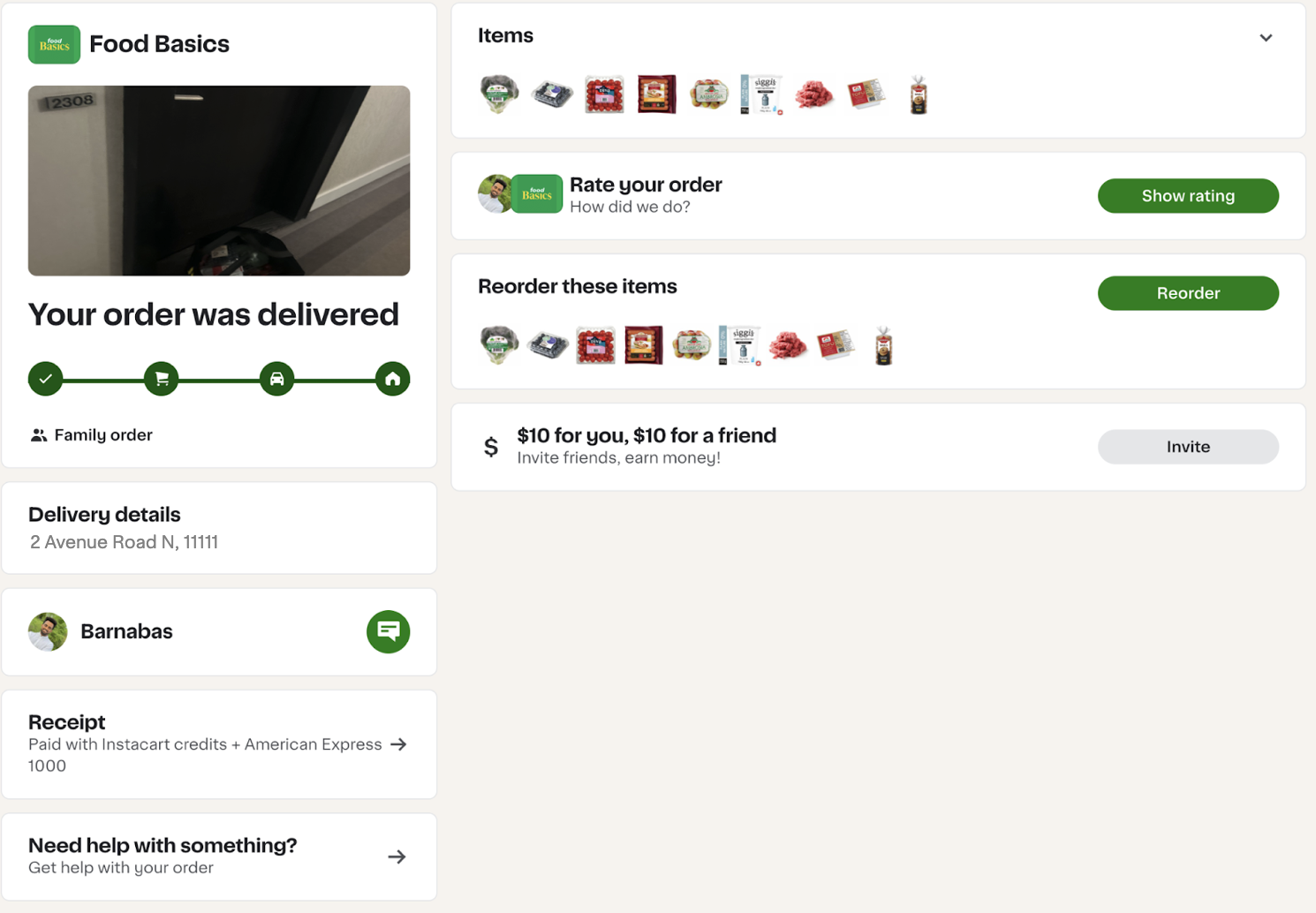
Like the Order history page, from order details, you can add items from a previous order to the cart and report an issue. You can also do the following:
- Rate an order.
- Change the tip amount.
- View the receipt.
- Invite other people to shop and unlock more offers.