Pickup user journey
Instacart Connect seamlessly powers same-day pickup fulfillment on retailer-owned eCommerce sites. The pickup user journey shows an end-to-end example of a customer using a retailer site to create an order for pickup. The journey includes the customer chatting with a shopper as the order is fulfilled.
The journey highlights the key transitions from the customer point of view:
- Start shopping
- Begin the checkout process
- Choose a pickup time slot
- Review and place the order
- Communicate with the shopper during fulfillment
- Pick up the order
You'll see the following tabs at each transition:
- Journey tab. Describes what happens during this step for the customer and the retailer site.
- API tab. Lists the endpoint methods or events that can be used at this point in the workflow.
- Retailer options tab. Lists some workflow decisions a retailer makes before implementing a solution.
Start shopping
- Journey
- API
- Retailer options
- The customer visits the retailer ecommerce site.
- The customer selects pickup.
- The customer enters their postal code and gets a list of store locations that offer pickup.
- The customer selects a store location. The store location determines what inventory is available in the catalog.
- The customer fills their cart.
You can use the following endpoints at this point in the workflow:
- A retailer site can find stores by postal code or by latitude and longitude.
- A retailer site can allow the customer to pick a store or it can determine the fulfillment store based on proximity or some other factor.
- A retailer site can show available time slots to the customer before they start shopping. However, the time slot might or might not be available by the time the customer checks out their cart.
Begin the checkout process
- Journey
- API
- Retailer options
- The customer logs in to their retailer customer account.
- The retailer site creates a Connect user account for this customer that can be used by Instacart.
- If the cart contains alcohol, the retailer site prompts for the customer's date of birth. The customer must be old enough to legally purchase alcohol in their region.
You can use the following endpoint at this point in the workflow:
- The Connect user account provides a layer of separation between the retailer's customer account and Instacart. Only the details required to fulfill the order are sent to Instacart. If you prefer a different model, discuss options with your Instacart Connect representative.
- For carts with alcohol, the best practice is to tell customers what to expect when they pick up alcohol. For more information, see Alcohol compliance.
Choose a pickup time slot
- Journey
- API
- Retailer options
- The storefront displays a list of available time slots. If the cart contains alcohol, some time slots might not be available due to regional laws for the sale of alcohol.
- The customer selects a time slot for pickup. The time slots are the same as the time slots currently available on Instacart Marketplace.
- The retail site sends a request to reserve the time slot. The time slot is reserved for 10 minutes, which is usually enough time for the customer to finish the checkout process.
You can use the following endpoints at this point in the workflow:
- When retrieving the list of time slots, a retailer site sends the full list of items in the cart. Some items might have restrictions, such as alcohol or weight, which might affect delivery. A site can send the request without the cart items, but you risk the customer booking a time slot that turns out to be unavailable when the cart items are sent with the order.
- A retailer site can reserve a time slot at any time during the checkout process, but it is best to reserve it close to the end of the checkout process. If a reservation expires before the customer's order is created, Connect still attempts to book the time slot. However, if the time slot has no more capacity, the retailer site needs to prompt the customer to choose a new time slot.
Review and place the order
- Journey
- API
- Retailer options
- The customer reviews and validates their order.
- The retailer site prompts for other order fulfillment information required by Instacart, including:
- Confirmation to opt in to receiving SMS communications, which enables status notifications and real-time chat. Default is false.
- Confirmation if Electronic Benefits Transfer (EBT) is used as a payment method. Default is false.
- (Optional) Loyalty card number.
- (Optional) Special instructions.
- The retailer site prompts for payment and preauthorizes the order total.
- The retailer site creates the order. It can take several seconds to receive order confirmation from Instacart.
You can use the following endpoint at this point in the workflow:
- The retailer site handles all payments and might preauthorize the order total or immediately charge it. The order total might change if items are replaced or refunded during the shopping process.
- The retailer site might also conduct fraud checks at this point.
Communicate with the shopper during fulfillment
A shopper is assigned the order. In this example, the customer opted in for SMS communications, so the customer receives status updates, shopper notifications, and shopper chat messages. The Connect platform sends callback events to the retailer site to keep the site up-to-date with the order fulfillment status.
When the shopper makes a replacement or refund, the customer receives a notification.
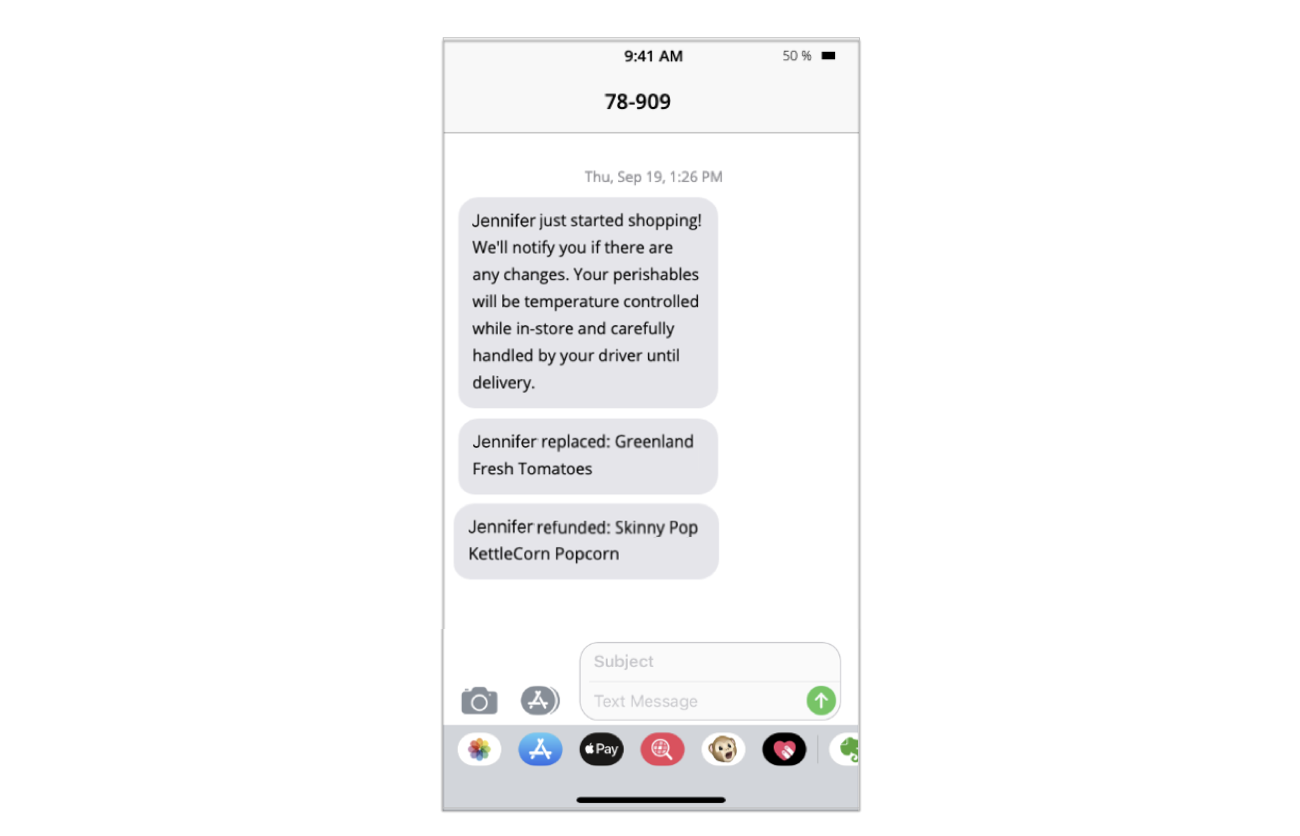
The customer and shopper chat about other items that are not available.
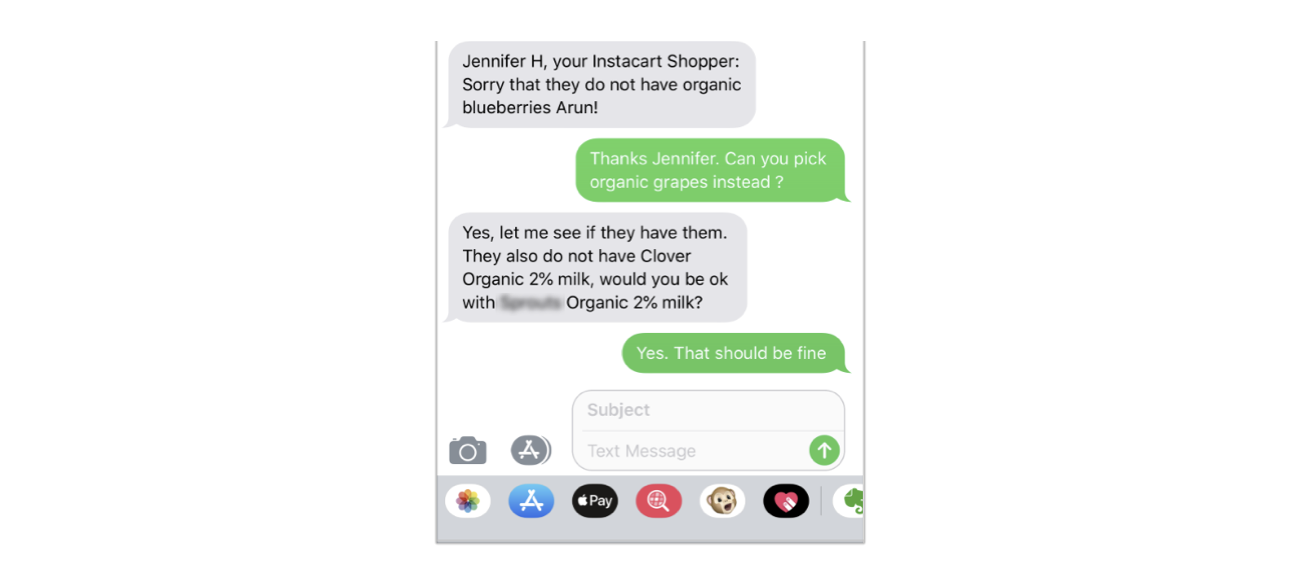
- Journey
- API
- Retailer options
- The shopper begins shopping with the Instacart Shopper app.
- The customer is notified when the shopper makes a change or replacement.
- The customer and shopper can chat about replacements.
- The retailer site receives status updates through the shopping process.
Connect sends event callbacks to the retailer site to communicate the status of the order fulfillment For a complete list, see event callbacks.
- Brand New Order: This event occurs when an order is successfully created in the Instacart system.
- Acknowledged: This event occurs when an order is acknowledged by a shopper.
- Picking: This event occurs when a shopper begins fulfilling an order.
- Staged: This event occurs when the shopping and checkout are complete and the order has been placed in the staging area.
- Delivered: This event occurs when the order has been successfully delivered to a customer.
- Rescheduled: This event occurs when an order has been rescheduled and will be fulfilled at another time.
- **Canceled:**This event occurs when an order has been canceled for any reason.
- A retailer can configure the list of event callbacks that are sent to their site.
- A retailer can configure the SMS messages that can be sent to the customer.
Pick up the order
- Journey
- Retailer options
-
The shopper places the order in the staging area.
-
The retailer site receives the staged callback. The total reflects the picked items.
-
The customer receives a notification that their order has been staged and is ready for pickup.
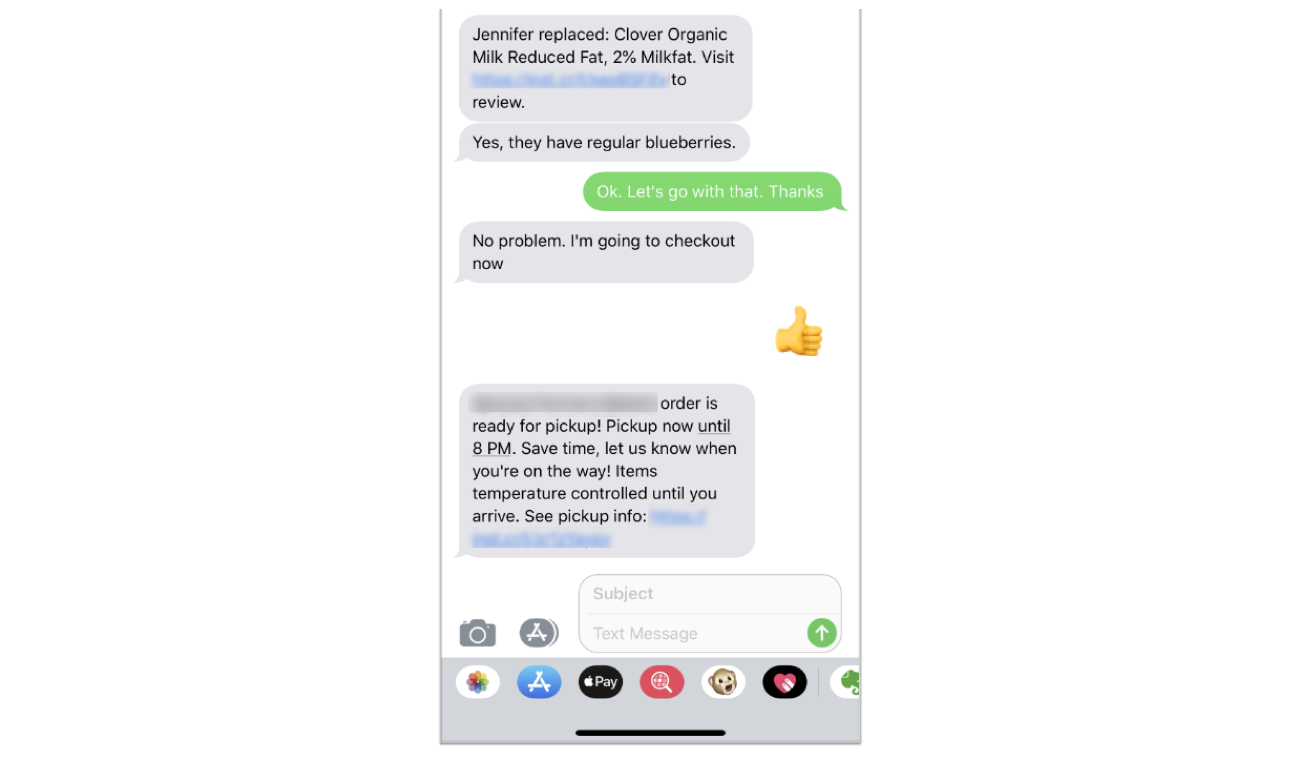
-
When the customer arrives at the pickup location, they follow the instructions to let the store know that they are ready for their order.
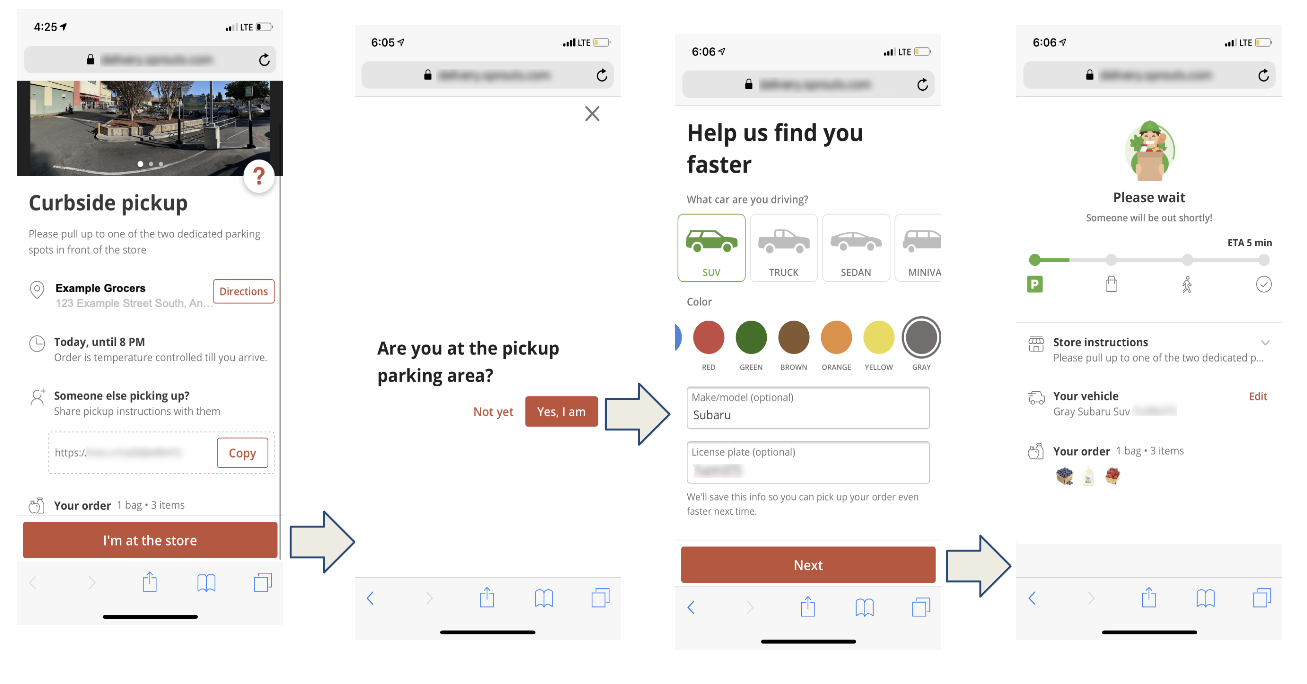
-
A retailer employee runs the groceries to the customer vehicle and delivers them to the customer.
-
The retailer site receives the delivered callback and processes the payment. The total reflects the items that the customer picked up.
-
The customer returns home with groceries. There is no tipping for pickup orders.
-
The customer provides feedback on the order.
- The retailer site manages all payments and the retailer can choose when to process payments.
- The retailer site owns all post-order communications.