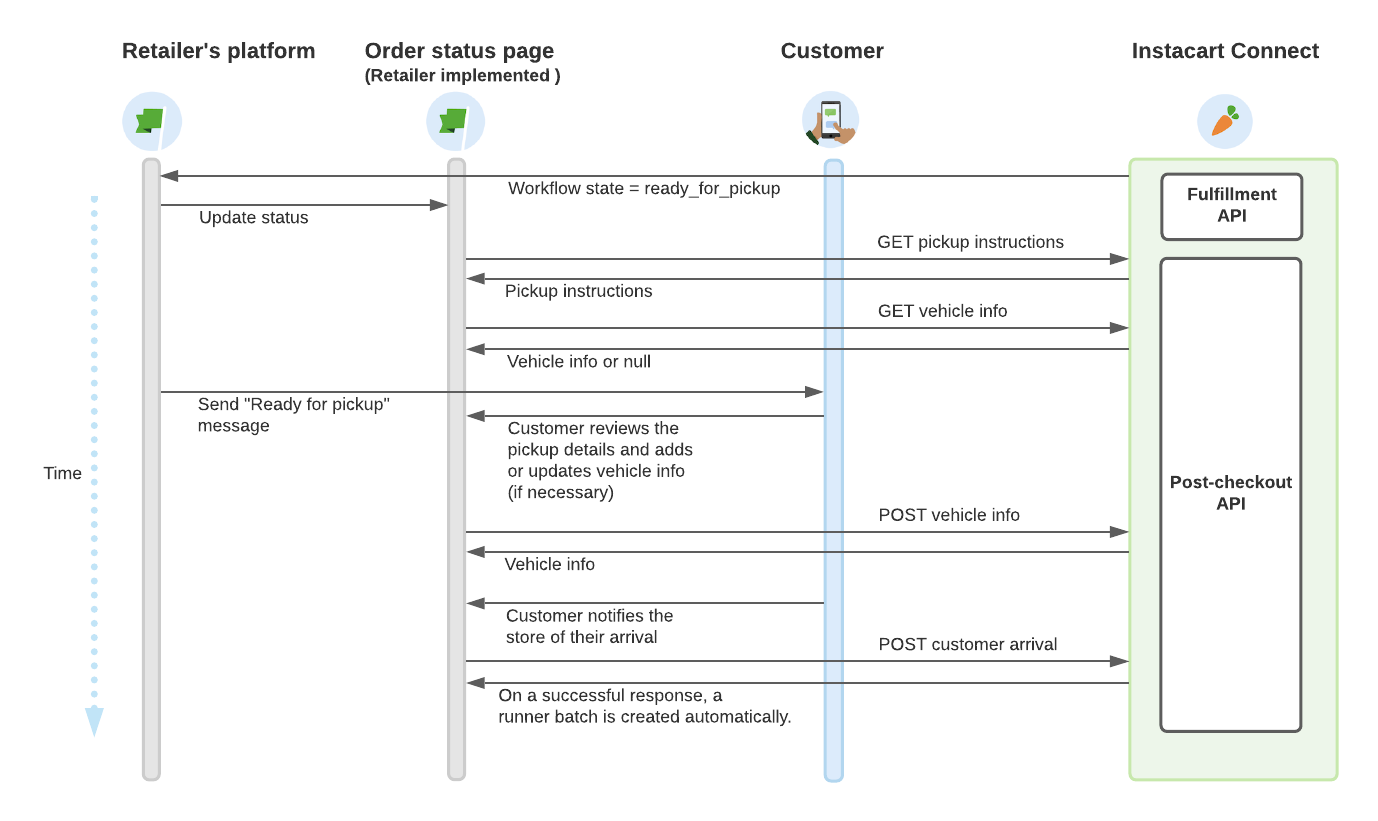Pickup flow
When an order is ready for the customer to pick up, the retailer notifies the customer and provides a link to a Ready to pickup page. The Ready to pickup page includes the order status, list of times, pickup time slot, store address, and a link to the pickup instructions. For a curbside pickup, the page might also include a link to a vehicle information page and a way for the customer to indicate that they are at the store.
Pickup instructions
You can have up to three sets of pickup instructions for the following pickup scenarios: curbside, in-store, or locker. The instructions can include text and images. For example, for a curbside pickup, you can tell customers where to park and include pictures of any signs they should look for. For an in-store pickup, you might want to direct the customer to a particular register in the store and show a picture of a sign above the register.
Pickup flow on the Order Status page
A curbside pickup flow starts with a ready-for-pickup message and ends when the customer receives their order.
The customer goes through the following user journey:
- Receives a message that the order is ready. The Order Status changes to Ready for pickup.
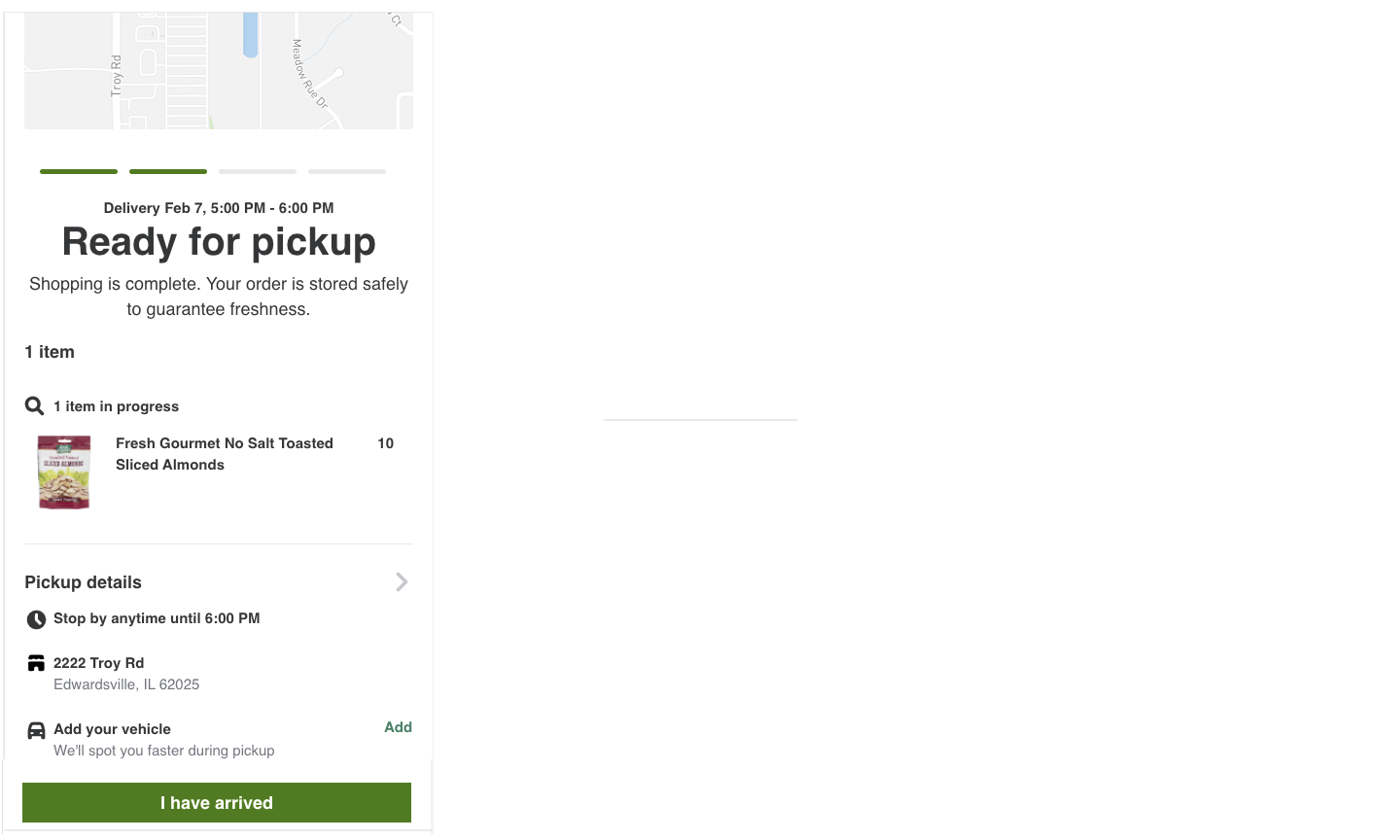
- Clicks the arrow beside Pickup details to open the instructions and images.
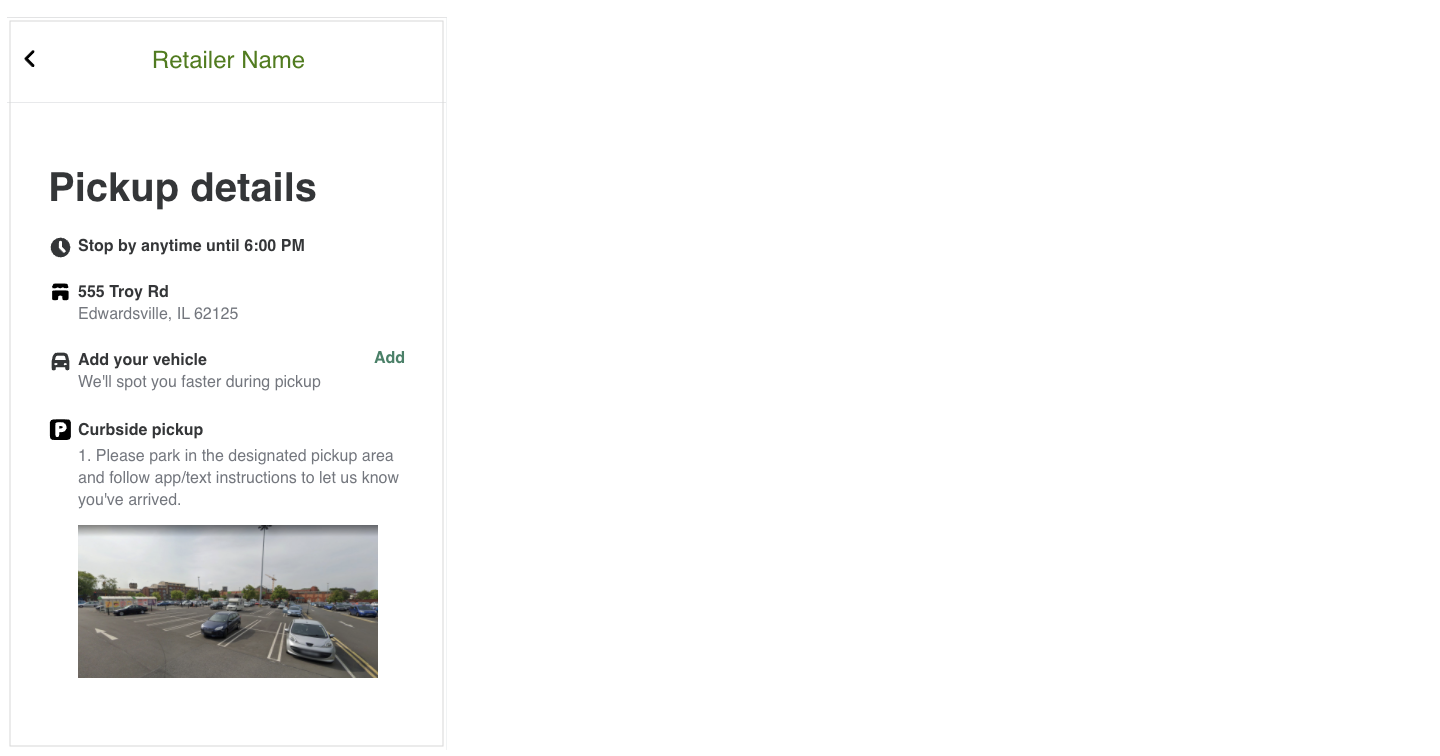
- Clicks the Add link to fill in details about their vehicle.
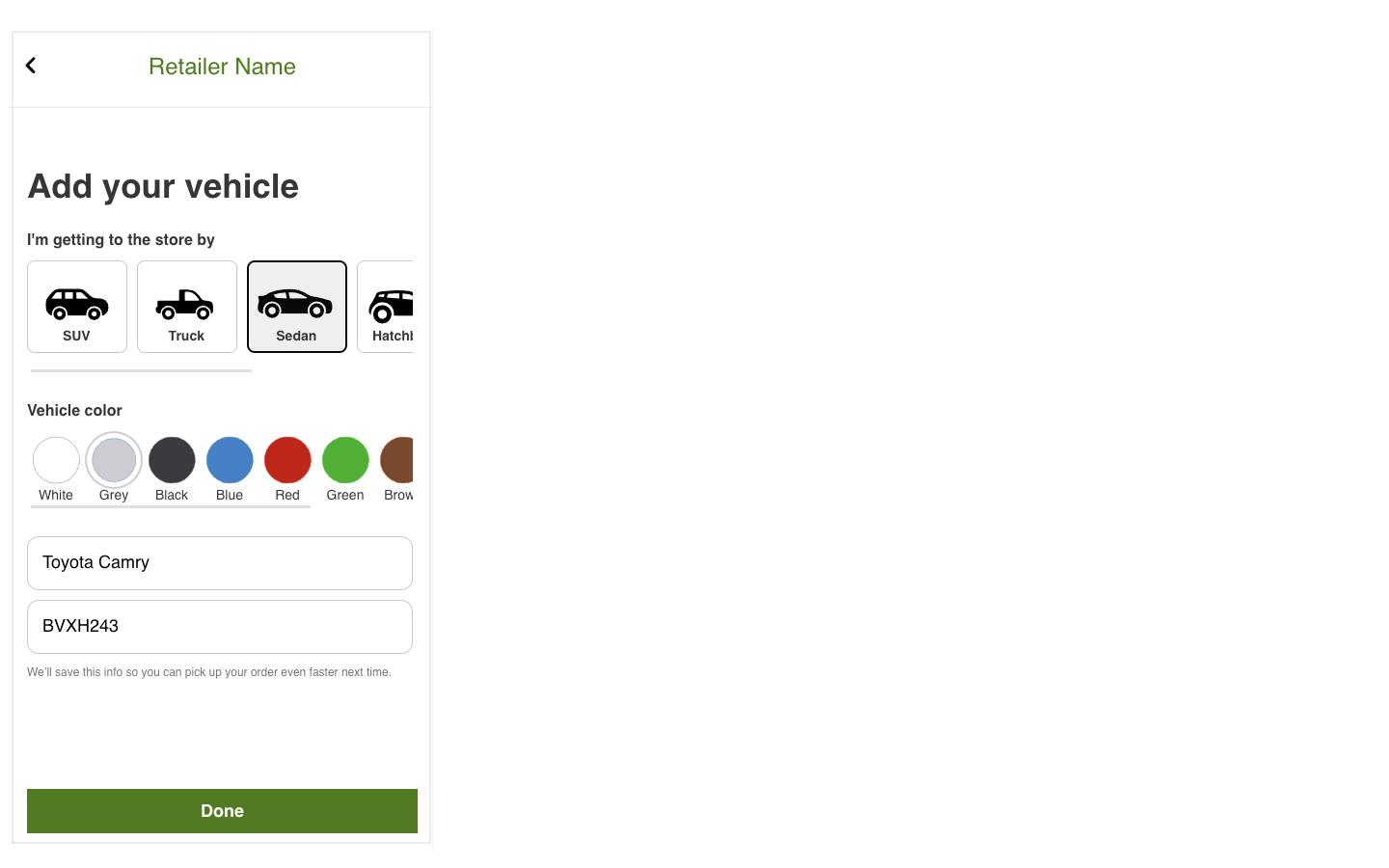
- Clicks Done.
- Drives to the store and parks in the designated spot.
- Clicks the I have arrived button. A runner batch is created automatically.
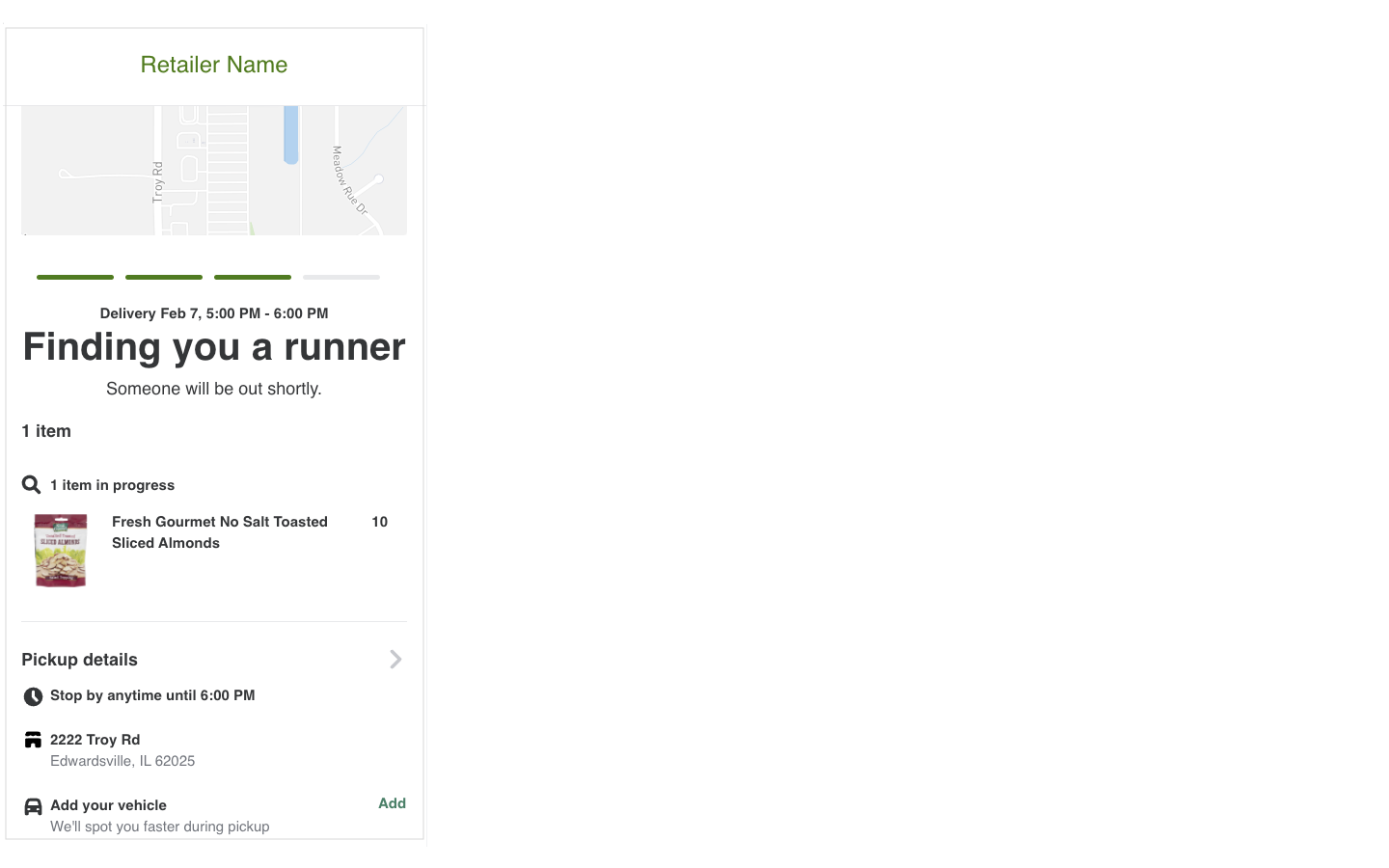
- The store finds an employee to run the order to the customer's vehicle.
- If a runner is found, the status on the page changes to Runner found. The runner verifies the order and brings the bags out to the customer.
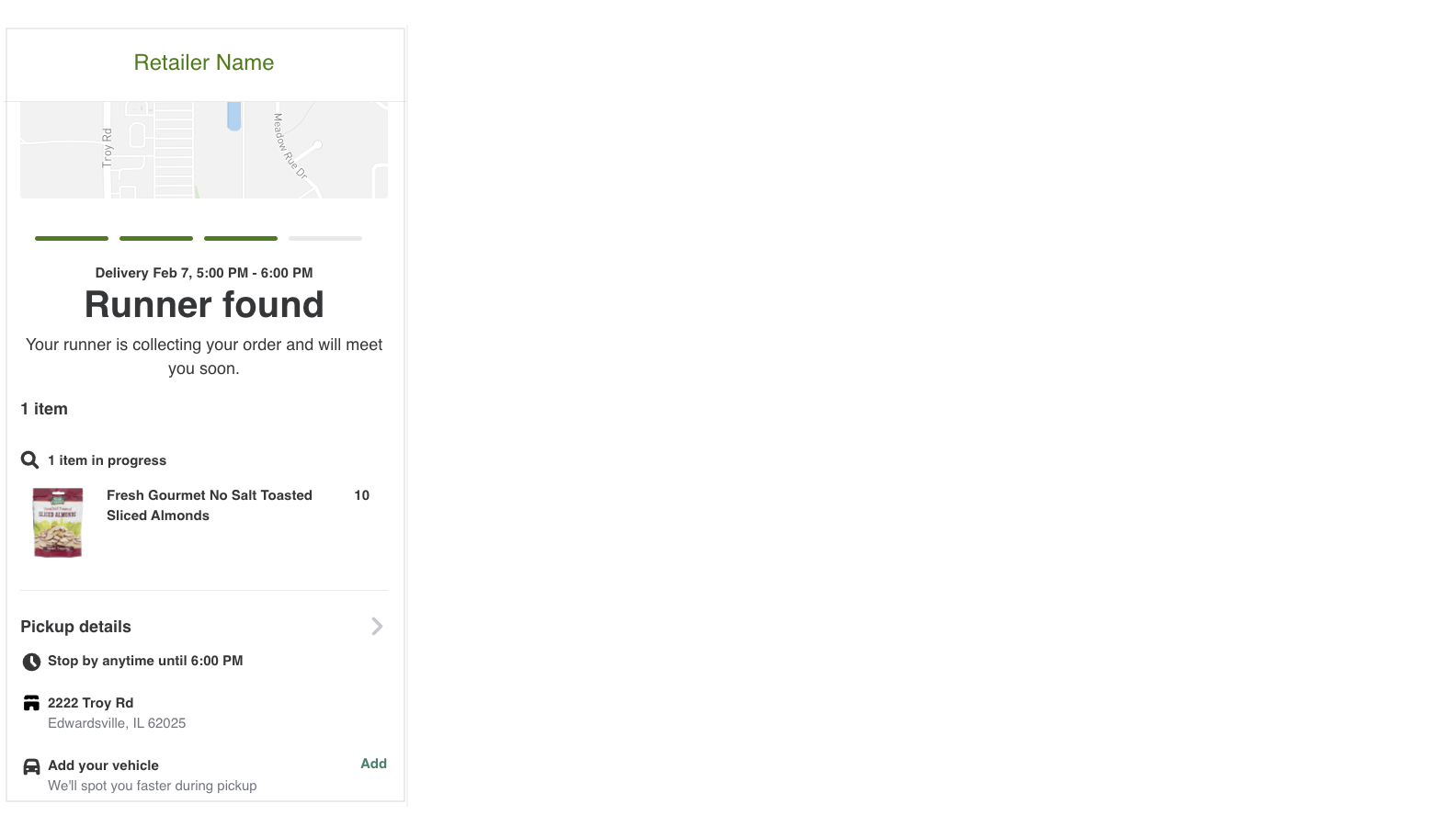
- If there is a delay in finding a runner, the status changes to Still looking.
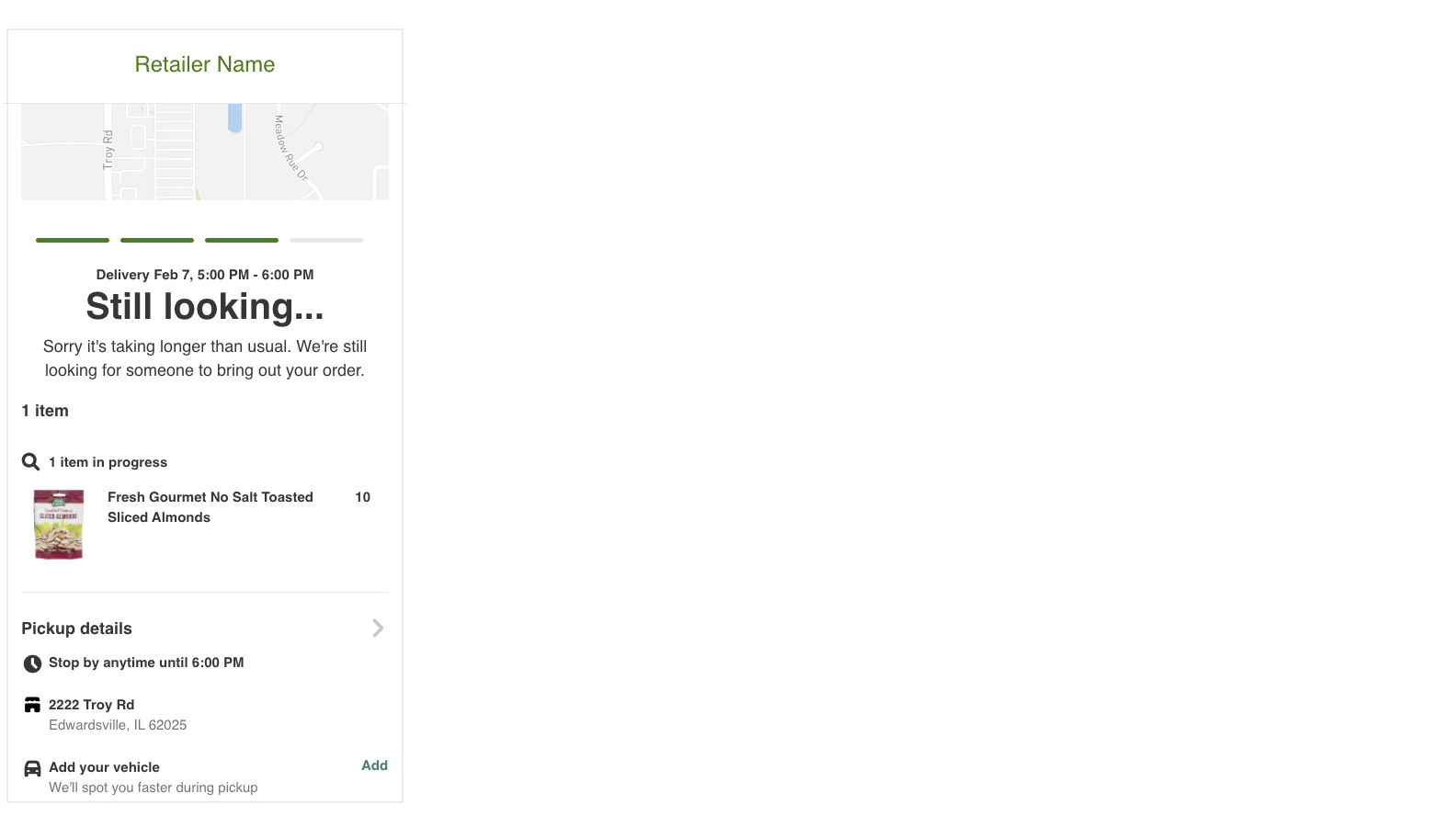
- If a runner cannot be found, the retailer can switch the order to a pickup in store. The status changes to Pick up in store and the instructions are updated to guide the customer to the in-store pickup location.
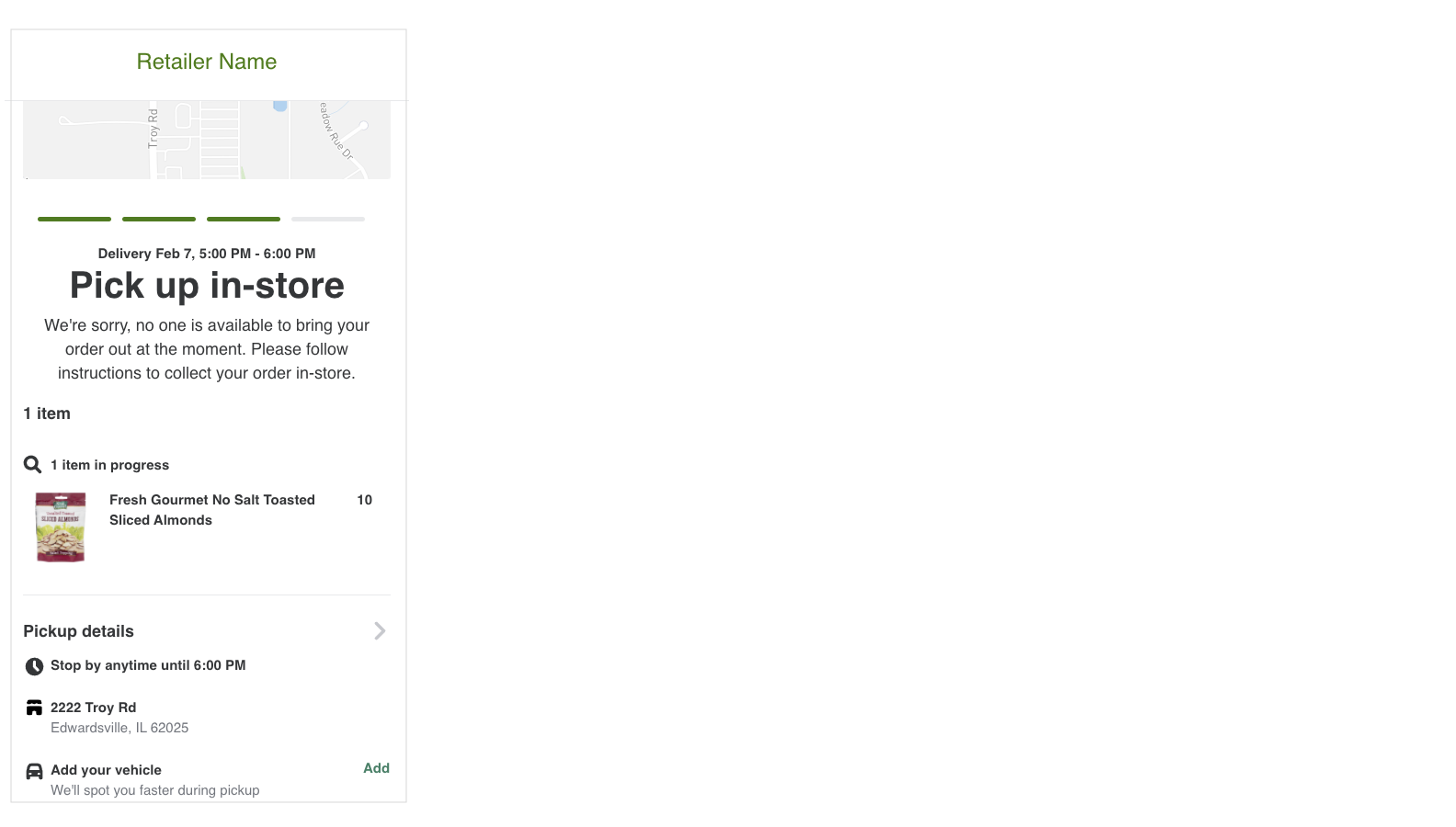
- If a runner is found, the status on the page changes to Runner found. The runner verifies the order and brings the bags out to the customer.
- The customer receives their order.
- If the runner is using the Instacart Shopper app, the order status changes to complete.
- If not, the retailer completes the order in a way that is agreed upon with Instacart during the implementation of the Order Status page.
The pickup flow is dependent on the customer self-reporting when they arrive at the store. Develop operational procedures to handle situations where customers report their arrival before they get to the store or where they forget to report that they have arrived.
Pickup flow through the API
The following diagram shows the flow of calls to the Post-checkout API that support the user journey.